Most of the Coolpad devices are now running on Android 10 or 11. On a Coolpad phone, to bypass the lock screen PIN, Pattern, or Password we need to hard reset the device.
After the factory reset, it asks you to verify with the previously synced Google account. In this post, we are going to use a common method to bypass the lock screen as well as the Google verification on all Coolpad Android 10 & 11 devices as follows –
How to bypass the lock screen on all Coolpad Legacy Android 10 & 11 devices – Forgot Password, PIN, Pattern – Locked out Boost Mobile

My Coolpad phone is stuck on the lock screen. I do not remember the correct password.
The only way to bypass the lock screen is a hard factory reset. In this process, you’ll lose the internal storage data including photos, videos, apps & other files.
Let’s power off the Coolpad device to enter recovery mode.

Once the phone is off, press and hold the volume up & power buttons.
Instead of recovery mode, it brings me to the “No command” screen.

To exit the “No Command” page –
- Press and hold the power button.
- Keep it pressed and tap the volume up key once.
- Release both keys once you reach the “Android Recovery” screen.
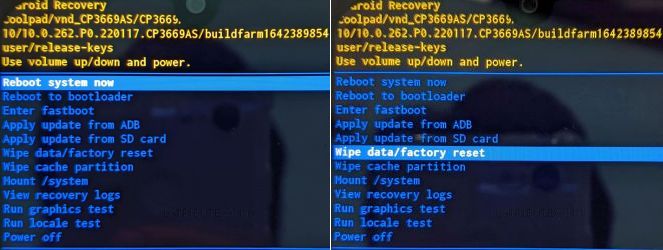
We have to use the volume rocker and power keys in recovery mode.
Go down from “Reboot System Now” to “Wipe data/factory reset”. Now, press the power key once.

To reset the device, move down from “Cancel” to “Factory data reset”. Then hit the power button once.
Once the reset is done, press the power key to reboot your device.
This process will take a few minutes.

It brings me to the “Hi There” screen. Click “START” to move ahead.

Then connect your phone to a Wifi network.

After connecting to the internet, it brings me to the “Copy apps & data” screen. To skip this page, click “Don’t copy”.

Now, I’m stuck on the “Verify Password” page. There is one more option – “Use my Google account instead”.
To proceed further, I either need the password or the previously synced Google account.
Enter your Google account credentials and follow the on-screen prompts to reach the home screen.
If you don’t remember the Google email & password, then follow the below hack to bypass this page –
How to bypass Google account verification/FRP lock on all Coolpad Legacy Android 10 & 11 devices without a computer 2022 Boost Mobile

To bypass the FRP lock, go 2 steps back with the back button.

We have reached the “Connect to Wifi” page.
Click on “+ See all Wifi networks” > “+ Add new network”.

This brings out the keyboard. Click on the microphone as shown above.
A request appears – “Allow Gboard to record Audio?”. Choose the “DENY” option.

Repeat the steps. Again hit the mic and then choose – “DENY & DON’T ASK AGAIN”.

The 3rd time when you tap the mic, you get a new “ALLOW” option. Click on it.

Now, hit “Permissions” and then tap the search button on the top.

Type settings in the search box and scroll down to the bottom.
Look for “Settings – App Info” and click on it.
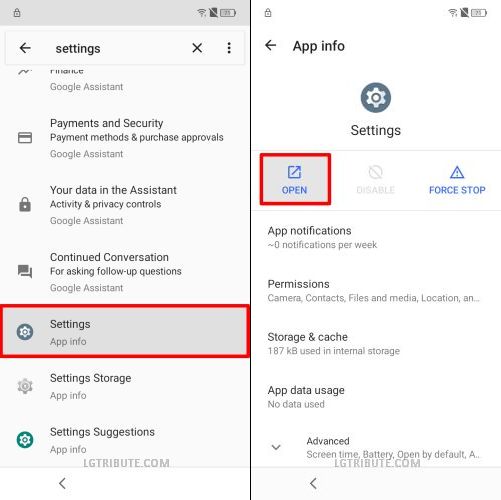
On the following page, hit “OPEN” to reach the Settings app.

We are now in Settings.
Go to “Apps” > “VIEW ALL 40 APPS”.

Now, we have to disable 2 apps.
Open “Android Setup” and hit the “FORCE STOP” button.
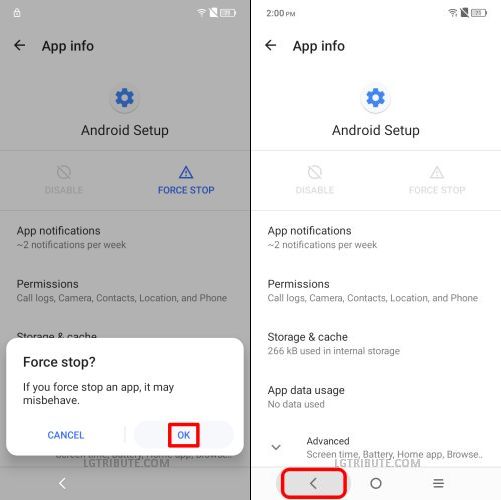
Now, go one step back.

This time open – “Google Play Services”. Click “DISABLE” to turn off this app.

Choose “DISABLE APP” when prompted.
Now, go 2 steps back.

Go 2 steps back to the Settings page.

Now, open “Accessibility” > “Accessibility Menu”.

Turn on the “Accessibility Menu Shortcut” and click the “ALLOW” option.

You can see the shortcut button at the bottom-left corner. We will use it in the next step.
Now, go all the way back to the first page with the back button.

Hit the “Accessibility Menu Shortcut”, when you reach the “START” screen.
Now, click on “ASSISTANT”.

It says – “Google Play Services Required”.
Hit “Settings” to move ahead.

Click “ENABLE” to turn on Google Play Services.
Again go back to the “START” screen.

Hit “START” to move ahead.

Tap the back button once, when you reach the “Copy apps & data” page.
This way we land on the “Connect to Wifi” screen.

On the Wifi page, you’ll see a new option – “Set up offline”.
Click on “Set up offline” then “CONTINUE”.

We have bypassed the Google account verification on the Coolpad phone.
Hit “Accept” on the “Google Services” page.
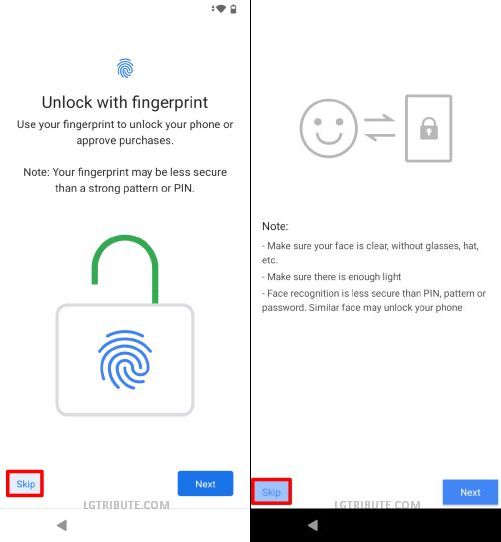
Skip the fingerprint setup and face unlock setup to complete the setup wizard.
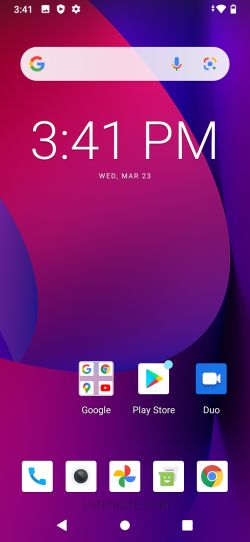
We have successfully landed on the Coolpad home screen thus bypassing the Google account.
If you get stuck somewhere, feel free to leave a comment below.
After hitting deny twice then finally allow, it goes to App info and from there it is no option for the magnifier search by Gboard. No search option to type in Settings.