The 4 different modes found on the LG Stylo 5 are Recovery Mode, Download Mode, Safe Mode & Fastboot Mode. Each mode serves a different purpose.
The recovery mode is used to recover your Stylo 5 device when locked out due to a forgotten password, PIN, or Pattern.
Using the Download Mode you can flash a stock LG Stylo 5 firmware. This mode can be used to upgrade/ downgrade the firmware or unbrick your phone when stuck on the boot screen.
The Safe mode is used a fix app-related issues. If some downloaded 3rd party app is causing trouble, you can detect & remove the malicious app via Safe Mode. All the downloaded apps & widgets are disabled in this mode.
The Fastboot or ADB mode can be used for bootloader unlocking. After unlocking the bootloader you can root your LG Stylo 5 device.
Let’s see how to use the different modes for Troubleshooting your LG Stylo 5 device –
How to put LG Stylo 5 into Recovery Mode, Fastboot Mode, Safe Mode, & Download Mode lm-q720
1. LG Stylo 5 Recovery Mode lm-q720

As the name suggests, the recovery mode is used to recover your LG Stylo 5 when stuck on the lock screen.
If for any reason you’re unable to reach the Stylo 5 lock screen, you can try to put it into recovery mode.
However, all your internal storage data will get wiped out during the hard reset.
If you’ve forgotten the lock screen Password, Pattern, or PIN then power off your device to enter Recovery Mode.

On LG Android 9 and higher, it won’t let you turn off the phone without unlocking the screen.
An error shows up when I try to power it off – “Unlock the phone to power off”.

Another way to access the recovery mode is a force restart.
Press & hold the volume down + power buttons until the phone restarts.

When the phone is starting up and the “LG Stylo 5” logo appears, release only the power button for a moment and press it again. Do not leave the volume down key.
Now, keep holding both the buttons to put your Stylo 5 into the Recovery Mode.

The touchscreen doesn’t work in this mode. We need to navigate and select an option with the volume rocker and power button respectively.
To reset your Stylo 5, press the volume button to move from the “No (Exit)” option to “Yes”.
Now, to select “Yes” we need to click the power key.

It’s a 2 step process. Do the same thing once again.
Go down from “No(Exit)” to “Yes”. Now, hit the power key to select “Yes”.
The factory data reset will take a few minutes and then you’ll reach the “Welcome” screen of the setup wizard.
During the device setup, you need to verify with the previously synced Google account.
If you’re stuck on the Google verification page and you don’t remember the last-synced Google account, you can follow the below links to bypass the Stylo 5 FRP lock –
LG Stylo 5 Google account bypass Android 10
LG Stylo 5 FRP Bypass Android 10 no keyboard icon
LG Stylo 5 FRP Bypass Android 9
2. LG Stylo 5 Download Mode
After exploring the LG Stylo 5 Recovery Mode, let’s go through the “Download Mode”.
Normally, we download & install the OTA system update using the Update Center on LG Stylo 5.
Download mode is used to do the same thing manually. You need to download the Stylo 5 kdz firmware file & install it using the LGUP flash tool.
This method can be used to upgrade/downgrade the Android firmware or unbrick your dead Stylo 5 device.

Let’s see how to put our LG Stylo 5 into Download Mode –
- Long-press the power button and choose “POWER OFF” to turn off your phone.
- Get a USB-C Cable to connect your Stylo 5 to the computer.

- Turn on your PC.
- Connect one end of the USB cable to the computer.
- Press & hold the volume UP key on your Stylo 5.
- Keep the volume key pressed & connect the other end of the USB Type-C cable to the phone.
- Now, the phone will boot into Download Mode/Firmware Update screen.

We need to install the LG Mobile USB Modem & LG Mobile USB Serial Port driver for firmware flashing.
You can download the latest LG Stylo 5 drivers from the below link –
LG Stylo 5 USB, ADB, Windows 10 & Mac Drivers

The driver installation status can be checked in the “Device Manager” on your PC.

After installing the drivers, we are ready to flash the LG Stylo 5 stock firmware via LGUP.
You have to tap below “File Path” and load the kdz firmware file for flashing.
Use this method only to unbrick your LG Stylo 5 device if it’s stuck on the boot screen, firmware update screen or if you’re unable to boot the phone for some other reason.
The OTA update is the safest method to update your Stylo 5 firmware.

To exit the Stylo 5 Download Mode/Firmware update screen –
Press & hold the volume down + power keys until the phone restarts.
3. LG Stylo 5 Safe Mode
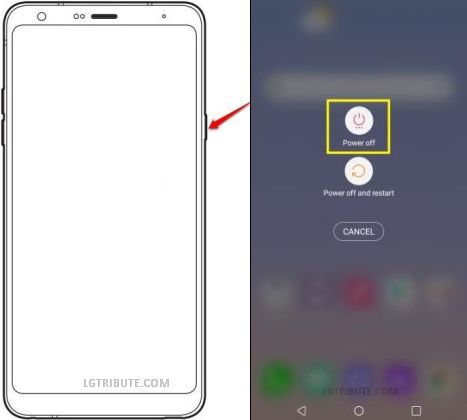
The 3rd mode of troubleshooting on the LG Stylo 5 is safe mode.
For any kind of abnormal behavior on your Stylo 5 such as overheating, lagging, app crash, freezing you should first try the safe mode before doing a factory data reset.
To put your Stylo 5 into Safe Mode –
- Long-press the power button while the phone is on.
- Now, there are 2 options on the screen – “Power off” & “Power off and restart”.
- Long-press “Power off” to get the “Safe Mode” option.

- Hit “TURN ON” to put your Stylo 5 into Safe Mode.
- After the reboot, there is a “Safe mode” watermark at the bottom-left corner.
- The widgets and downloaded apps are disabled in the Safe Mode.

The Safe Mode allows us to delete a downloaded app.
We can delete an app and then reboot in regular mode to check if the issue is gone. By trial and error, we can fix the issue if it’s app-related.
Open the Settings app and Go to “Apps”.

Now, open “App Info” and pick a downloaded app for deletion.
I want to uninstall the “Screen Recorder” app.

Select the app you want to delete and hit “Uninstall” as shown above.
Tap “OK” to confirm your action.

To exit Safe mode, pull down the notification panel and tap “Safe Mode is On”.
Now, click “Turn off” to restart your phone into regular mode.
4. LG Stylo 5 Fastboot Mode

The last LG Stylo 5 mode on our list is the “Fastboot Mode”.
It is used for LG Stylo 5 Bootloader Unlocking. After unlocking the bootloader your can root your device.
Check the LG Stylo 5 Root & Bootloader unlock status as per the below link –
LG Stylo 5 Bootloader Unlock & Root Status lm-q720
For any query or feedback, feel free to leave a comment below.