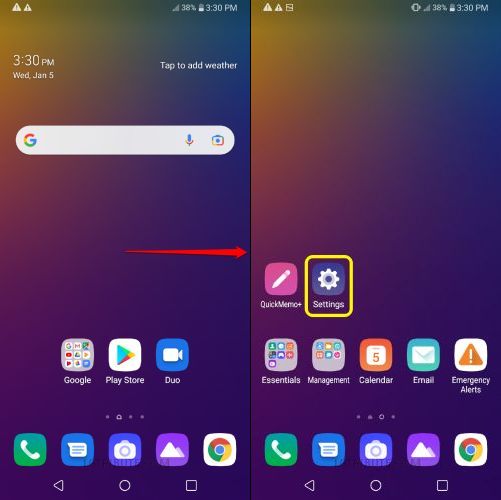LG Stylo 5 comes with a very limited amount of internal storage space. Out of 32GB, more than half the space is utilized by system memory. The usable storage is less than 16GB.
To fix this issue, we can partition the SD card as internal storage. This feature is known as adoptable storage and it needs to be enabled by USB debugging. After making the SD card the default storage space the apps and games will install on the external memory card.
NOTE: Before moving ahead make sure to –
- Take a full backup of your internal storage data. I’m not responsible if your data gets wiped during the process.
- Use a high-speed micro SD memory card.
- The camera app may not work after partitioning the SD card. You need to download a 3rd party camera app from the play store.
- After partitioning the SD card keep it inserted in the phone all the time or you may face app crash errors.
Now, let’s begin the procedure –
How to move apps to SD card on LG Stylo 5 MetroPCS, Cricket, Boost Mobile, AT&T, Tracfone, Sprint lm-q720
STEP 1: Turn on USB Debugging
To move apps to the SD card we need to enable Developer options and USB Debugging.
Follow the below tutorial to turn on USB Debugging on LG Stylo 5 –
How to turn on Developer options & USB Debugging on LG Stylo 5

Now, that you’ve enabled the “Developer Options”, open the Settings app to turn on “USB Debugging”.